HOW TO ADD A SITE
Builders & Contractors
The same steps are taken for both Contractors & Builders.
Once you have logged into your neXtrack account, note the side tabs on the left side of the screen.
Click on the ‘Site’ tab.

Click on the [+New Site] button
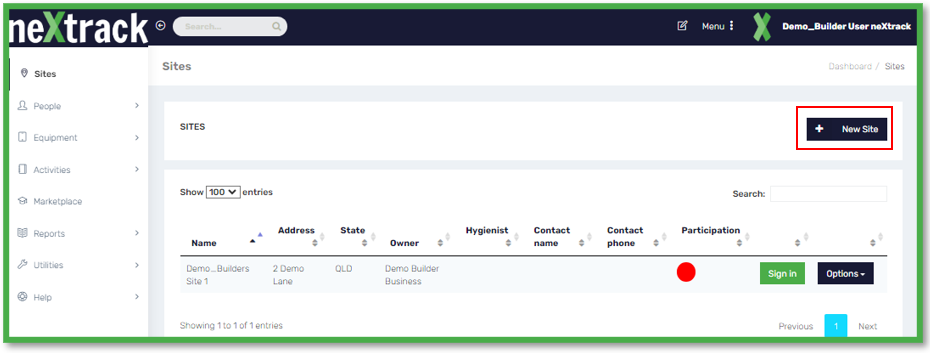
On the next screen, you will need to fill in details about the site.
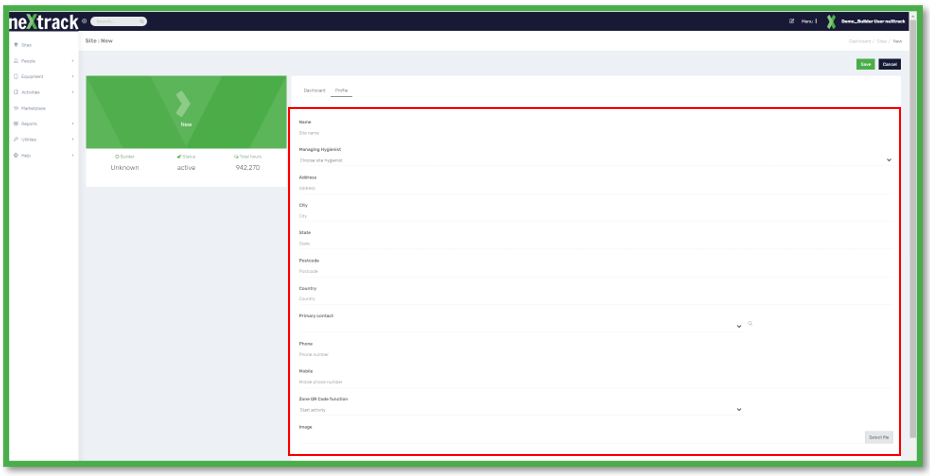
- Name of the site – This could be what the project is called.
- Managing Hygienist – This person would have to be added if they’re not already a member of your Contractor or Builder profile,
- Address of the site including country,
- Primary Contact will default to Builder profile\user and can be changed after the site is added.
- Contact numbers, both landline and/or mobile.
- Zone QR Code Function – Whether you wish to use QR codes to Start and log activities or as Site Entry log ins.
- Image – This is where you can upload an image of the project for example, if you wish to.
When the information in entered, click on the green [Save] button.
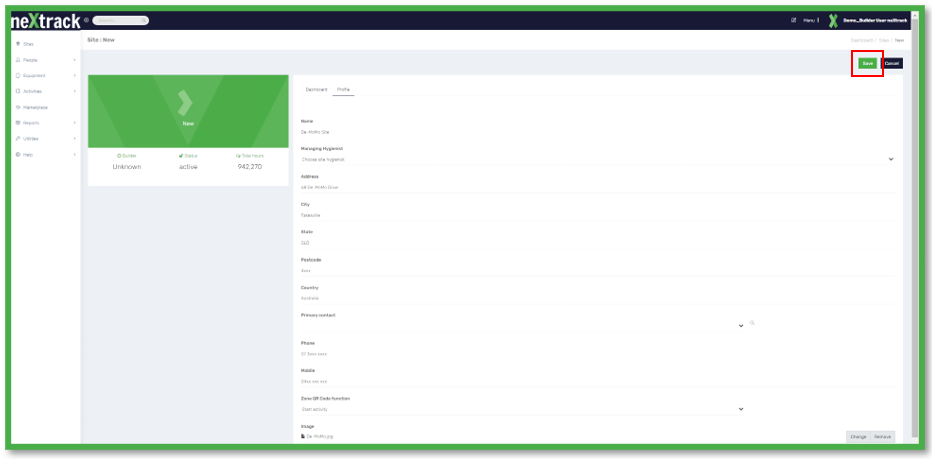
The next screen takes you back to where your sites are listed.
Click on the site just added.
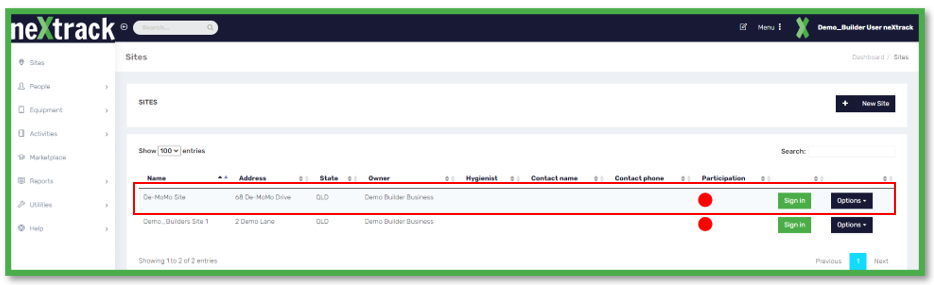
You will now be shown the Main Dashboard to your newly added site.
Builder Main Dashboard
- Note the Tabs on your Main Dashboard. These will be further explained in Instructional document ‘Profile Tabs Explained – Site’
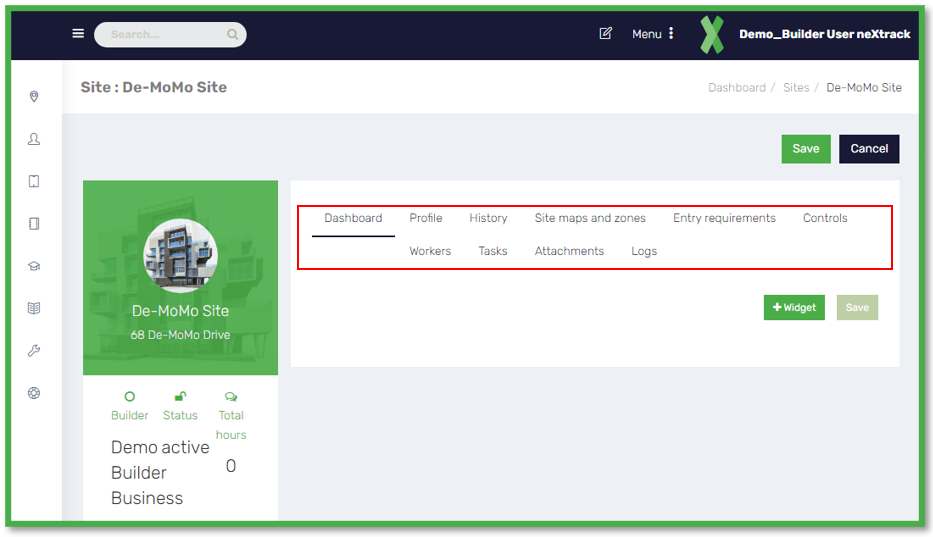
Contactor Main Dashboard
- Note the Tabs on your Main Dashboard. These will be further explained in Instructional document ‘Profile Tabs Explained – Site’

